Artificial Intelligence (AI) has transformed the way we approach writing, from generating content ideas to creating complete drafts. Google Docs, a widely used online word processor, integrates well with AI tools to enhance productivity and streamline writing tasks. Whether you’re drafting an essay, crafting a blog post, or preparing a business report, leveraging AI can save time and improve the quality of your writing. This guide explores how to effectively use AI to write for you in Google Docs, covering various tools, techniques, and best practices.
1. Understanding AI Writing Tools
AI writing tools use natural language processing (NLP) and machine learning to generate text, provide suggestions, and enhance writing efficiency. These tools can assist with:
- Content Generation: Creating articles, blog posts, and other written content.
- Grammar and Style Improvement: Enhancing the clarity and correctness of your writing.
- Idea Generation: Offering suggestions for topics, titles, and outlines.
- Summarization: Condensing long texts into concise summaries.
Popular AI writing tools that integrate with Google Docs include Grammarly, ChatGPT, Jasper AI, and Writesonic. Each tool offers unique features that cater to different writing needs.
2. Integrating AI Writing Tools with Google Docs
Using Grammarly in Google Docs
Grammarly is a widely used tool for grammar and style improvement. To use Grammarly with Google Docs:
Install the Grammarly Extension:
- Go to the Grammarly website and download the browser extension for Chrome, Firefox, Safari, or Edge.
- Follow the installation instructions and sign in to your Grammarly account.
Enable Grammarly in Google Docs:
- Open Google Docs in your browser.
- Grammarly will automatically activate in Google Docs, providing real-time grammar and style suggestions as you write.
Use Grammarly Features:
- Click on the Grammarly icon in the sidebar to review suggestions.
- Apply or ignore suggestions as needed to improve your document.
Using ChatGPT in Google Docs
ChatGPT, developed by OpenAI, can assist with generating content, brainstorming ideas, and drafting text. To use ChatGPT with Google Docs:
Access ChatGPT:
- Visit the OpenAI ChatGPT website and sign in to your account.
Generate Content:
- In ChatGPT, input prompts related to your writing needs (e.g., "Write a blog post about the benefits of AI in education").
- Review and copy the generated content from ChatGPT.
Paste Content into Google Docs:
- Open Google Docs and paste the generated content into your document.
- Edit and refine the content as necessary.
Integrate with Google Docs Add-ons:
- Look for third-party add-ons or integrations that connect ChatGPT with Google Docs for a more seamless experience.
Using Jasper AI in Google Docs
Jasper AI (formerly Jarvis) is a tool designed for content creation and marketing. To use Jasper AI with Google Docs:
Sign Up for Jasper AI:
- Visit the Jasper AI website and create an account.
Generate Content:
- Use Jasper AI’s interface to create content based on your prompts and requirements.
- Jasper AI offers various templates and features to tailor the content to your needs.
Copy and Paste Content:
- Once you’ve generated the content, copy it from Jasper AI and paste it into Google Docs.
- Edit and format the content within Google Docs as needed.
Using Writesonic in Google Docs
Writesonic is another AI writing tool that helps with content generation and optimization. To use Writesonic with Google Docs:
Create an Account on Writesonic:
- Go to the Writesonic website and sign up for an account.
Generate Content:
- Use Writesonic’s features to generate text based on your prompts and content needs.
Transfer Content to Google Docs:
- Copy the generated text from Writesonic and paste it into your Google Docs document.
- Make necessary edits and adjustments in Google Docs.
3. Best Practices for Using AI in Google Docs
Provide Clear Prompts
To get the best results from AI writing tools, provide clear and specific prompts. For example, instead of saying "Write about marketing," specify "Write a 500-word article on the latest trends in digital marketing."
Review and Edit AI-Generated Content
While AI tools can generate impressive content, always review and edit the output. AI may produce text that needs refining, fact-checking, or personalization to match your style and tone.
Use AI as a Writing Assistant, Not a Replacement
AI tools are valuable for assisting with writing tasks, but they should not replace human creativity and judgment. Use AI for generating ideas, drafting text, and improving grammar, but apply your expertise to ensure the content is accurate, engaging, and aligned with your goals.
Combine AI Tools for Enhanced Results
Different AI tools offer unique features and strengths. Consider using a combination of tools to maximize their benefits. For example, you might use ChatGPT for content generation and Grammarly for grammar and style improvements.
Stay Updated with AI Advancements
AI technology is rapidly evolving. Stay informed about the latest advancements and updates to AI writing tools to leverage new features and improvements that can enhance your writing process.
4. Examples of AI-Assisted Writing in Google Docs
Blogging
Scenario: You’re writing a blog post about the benefits of remote work.
Using AI:
- Prompt: “Write a 1000-word blog post on the benefits of remote work, including flexibility, productivity, and work-life balance.”
- AI Output: ChatGPT generates a detailed blog post outlining key benefits and examples.
- Editing: Review and adjust the content to fit your blog’s voice and add any specific insights or data.
Academic Papers
Scenario: You need to draft an academic paper on climate change.
Using AI:
- Prompt: “Generate an outline for an academic paper on climate change, including sections on causes, impacts, and mitigation strategies.”
- AI Output: ChatGPT provides a structured outline.
- Writing: Use the outline to write detailed sections and add citations and references.
Marketing Copy
Scenario: You need to create a marketing brochure for a new product.
Using AI:
- Prompt: “Write a persuasive product description for a new fitness tracker, highlighting its features and benefits.”
- AI Output: Jasper AI produces a compelling product description.
- Refinement: Edit the text to align with your branding and include any specific promotional offers.
5. Troubleshooting Common Issues
Inaccurate or Unrelated Content
If the AI generates content that is inaccurate or unrelated, refine your prompts to be more specific and clear. Providing additional context or details can help the AI produce more relevant results.
Grammar and Style Errors
AI-generated content may contain grammatical or stylistic errors. Use tools like Grammarly to identify and correct these issues. Additionally, review the content manually to ensure it meets your quality standards.
Lack of Originality
To ensure originality, use AI-generated content as a starting point rather than the final product. Combine AI text with your own insights and creativity to produce unique and engaging content.
6. Future Trends in AI Writing
Enhanced Contextual Understanding
Future AI writing tools will likely offer improved contextual understanding, allowing them to generate more nuanced and contextually accurate content. This will enhance the quality and relevance of AI-generated text.
Integration with Other Productivity Tools
AI tools will increasingly integrate with other productivity platforms, such as project management and collaboration tools, to streamline workflows and enhance efficiency.
Personalized Writing Assistance
AI will become more adept at providing personalized writing assistance based on individual preferences, writing styles, and specific needs, offering tailored recommendations and support.
Leveraging AI to write for you in Google Docs can significantly enhance your productivity and streamline your writing process. By integrating AI tools like Grammarly, ChatGPT, Jasper AI, and Writesonic, you can generate high-quality content, improve grammar and style, and save valuable time. Follow best practices, review and edit AI-generated text, and combine AI tools to achieve the best results. As AI technology continues to advance, stay informed and adapt to new features and capabilities to make the most of AI-assisted writing.
FAQs
1. What are AI writing tools, and how do they help in Google Docs?
AI writing tools use artificial intelligence to assist with various writing tasks, such as generating content, improving grammar, and suggesting stylistic changes. In Google Docs, these tools can help streamline your writing process, enhance content quality, and save time by providing real-time suggestions and automated text generation.
2. Which AI writing tools can be integrated with Google Docs?
Several AI writing tools integrate with Google Docs, including:
- Grammarly: For grammar and style improvements.
- ChatGPT: For content generation and brainstorming.
- Jasper AI: For creating marketing copy and other content.
- Writesonic: For generating and optimizing written content.
3. How do I install and use Grammarly in Google Docs?
To use Grammarly in Google Docs:
- Install the Grammarly browser extension from the Grammarly website.
- Open Google Docs, and Grammarly will automatically activate.
- Review and apply suggestions from Grammarly in the sidebar as you write.
4. How can I use ChatGPT to generate content for Google Docs?
To use ChatGPT for content generation:
- Visit the OpenAI ChatGPT website and log in.
- Enter prompts related to your content needs in ChatGPT.
- Copy the generated text from ChatGPT and paste it into Google Docs.
- Edit and refine the content as needed in Google Docs.
5. What is Jasper AI, and how can I use it with Google Docs?
Jasper AI (formerly Jarvis) is an AI writing tool designed for content creation. To use Jasper AI:
- Sign up for Jasper AI on their website.
- Generate content using Jasper AI’s features and templates.
- Copy the generated text and paste it into your Google Docs document for further editing.
6. How do I use Writesonic with Google Docs?
To use Writesonic:
- Create an account on the Writesonic website.
- Generate text based on your prompts in Writesonic.
- Copy the generated content and paste it into Google Docs.
- Edit the content within Google Docs to fit your needs.
7. What are the best practices for using AI writing tools in Google Docs?
Best practices include:
- Providing clear and specific prompts to get the best results from AI tools.
- Reviewing and editing AI-generated content to ensure accuracy and relevance.
- Using AI as an assistant rather than a replacement for human creativity and judgment.
- Combining different AI tools for enhanced results.
- Staying updated with advancements in AI technology.
8. How can I ensure the accuracy and quality of AI-generated content?
To ensure accuracy and quality:
- Review and edit the AI-generated content carefully.
- Fact-check information and verify any claims.
- Personalize the content to align with your style and requirements.
- Use additional tools like Grammarly to improve grammar and style.
9. What should I do if AI-generated content is not relevant or accurate?
If the content is not relevant or accurate:
- Refine your prompts to provide more context and specifics.
- Review the output and adjust or rewrite sections as needed.
- Use a combination of AI-generated content and your own writing to improve relevance.
10. Can I use AI tools for multiple writing projects in Google Docs?
Yes, AI tools can be used for various writing projects in Google Docs. You can apply them to different types of content, such as blog posts, academic papers, and marketing materials. Each project may require specific prompts and adjustments to fit the content’s purpose and audience.
Get in Touch
Website – https://www.webinfomatrix.com
Mobile - +91 9212306116
Whatsapp – https://call.whatsapp.com/voice/9rqVJyqSNMhpdFkKPZGYKj
Skype – shalabh.mishra
Telegram – shalabhmishra
Email - info@webinfomatrix.com

.jpg)


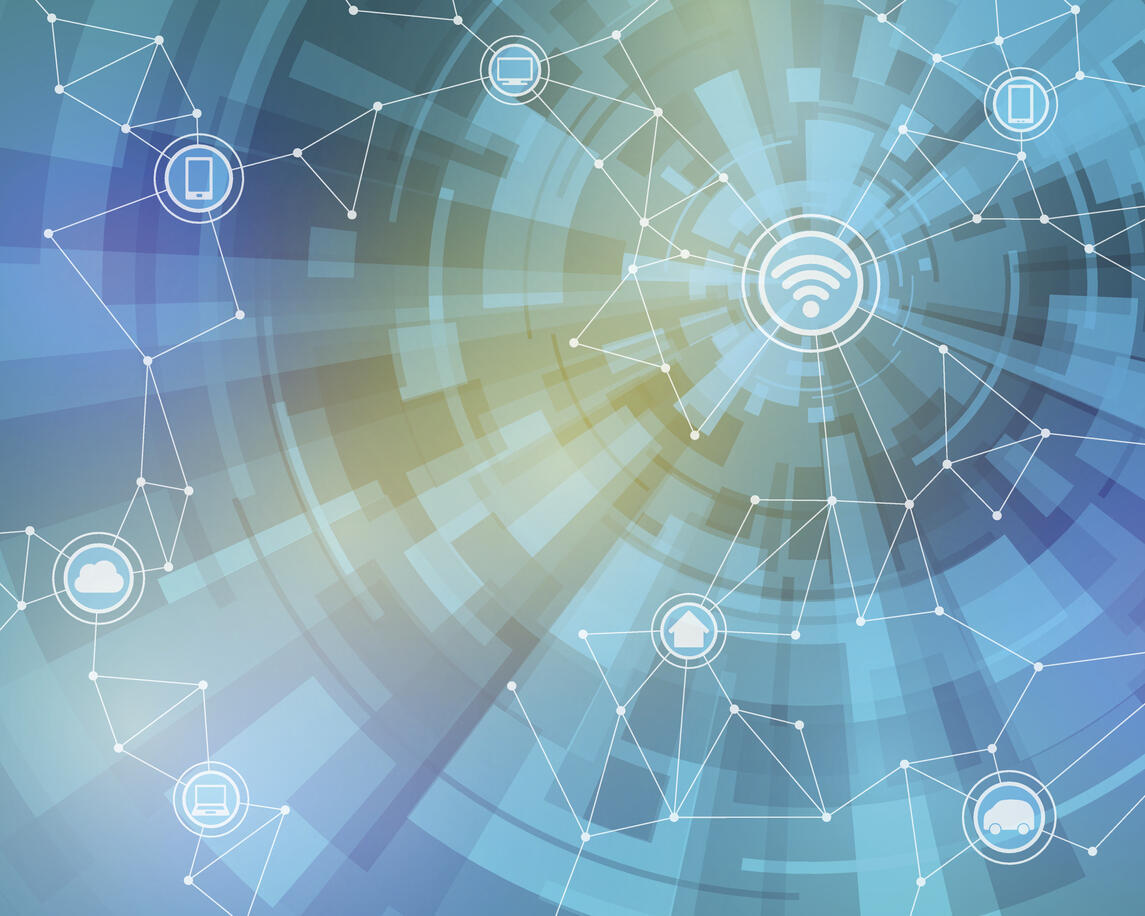



 English (US) ·
English (US) ·