Photoshop continues to be the go-to software for creative professionals, whether you're a photographer, designer, or digital artist. However, even the best tools can be enhanced with plugins that extend their functionality, boost productivity, and simplify complex tasks. As we head into 2024, the landscape of Photoshop plugins is more exciting than ever, offering both free and premium options. Here’s a list of the 9 best Photoshop plugins you should consider adding to your toolkit this year.
1. Nik Collection by DxO (Paid)
Overview: Originally developed by Google, the Nik Collection is now managed by DxO, and it remains one of the most comprehensive Photoshop plugin suites available. The suite includes 8 powerful plugins such as Analog Efex Pro, Color Efex Pro, Silver Efex Pro, and Viveza, each catering to different aspects of photo editing.
Key Features:
- Color Grading: Apply cinematic color grades with Color Efex Pro.
- Black and White Mastery: Convert images to striking black-and-white formats with Silver Efex Pro.
- HDR Imaging: Create stunning HDR images without halos or unwanted artifacts using HDR Efex Pro.
- Ease of Use: Intuitive control point technology for local adjustments.
Price: $149 (one-time purchase).
Why You Need It: Nik Collection is ideal for photographers and designers who want pro-level image enhancements without the learning curve of more advanced tools. Each plugin specializes in a specific area, making it incredibly versatile.
2. Topaz Labs Sharpen AI (Paid)
Overview: Topaz Labs has been at the forefront of AI-powered image editing tools, and Sharpen AI is one of their most valuable offerings. As the name suggests, this plugin focuses on sharpening your images without introducing noise or artifacts, even in poorly focused shots.
Key Features:
- AI-Powered Sharpening: Uses machine learning to intelligently sharpen images.
- Motion Blur Reduction: Corrects motion blur in photos, giving you a clear and focused result.
- Focus Correction: Recovers details in out-of-focus images.
Price: $79.99 (standalone) or part of the Topaz Labs AI bundle.
Why You Need It: For photographers dealing with soft images or motion blur, Sharpen AI is a game-changer. The plugin's ability to restore focus and details in less-than-ideal shots makes it worth the investment.
3. Luminar Neo (Paid)
Overview: Luminar Neo by Skylum is an advanced image editor that also works as a Photoshop plugin. Its AI-based tools simplify the editing process while delivering professional-quality results. From sky replacement to face retouching, Luminar Neo automates a wide range of tasks, making it a must-have for busy creatives.
Key Features:
- AI Sky Replacement: Instantly replace the sky in your photos with stunning results.
- Portrait Retouching: Enhance portraits by smoothing skin and sharpening eyes automatically.
- Relight AI: Adjust lighting in your photos intelligently based on the depth of the image.
Price: Starts at $79.
Why You Need It: Luminar Neo is perfect for photographers who want to speed up their workflow without compromising on quality. Its AI-driven features make advanced edits accessible to users of all skill levels.
4. Portraiture by Imagenomic (Paid)
Overview: Portraiture is one of the best plugins for professional portrait retouching. It automates much of the skin-smoothing process while still offering the user a great deal of control. Unlike other skin-softening tools, Portraiture preserves texture and avoids giving skin that unrealistic, plastic look.
Key Features:
- Skin Smoothing: Automatically smoothens skin tones while preserving detail.
- Batch Processing: Retouch multiple images in one go.
- Custom Presets: Save your favorite settings for quick application.
Price: $199.95.
Why You Need It: If you’re a portrait photographer or retoucher, this plugin will save you countless hours while ensuring natural-looking skin retouching every time.
5. Adobe Camera Raw (Free)
Overview: While technically not a plugin, Adobe Camera Raw is an essential tool for any Photoshop user working with RAW images. It comes pre-installed with Photoshop and is a robust raw processing engine that allows you to fine-tune images before importing them into Photoshop for further editing.
Key Features:
- RAW Processing: Handle RAW files from most cameras with ease.
- Advanced Adjustments: Exposure, contrast, highlights, shadows, and more.
- Lens Corrections: Correct lens distortions, chromatic aberration, and vignetting automatically.
Price: Free (comes with Photoshop).
Why You Need It: Adobe Camera Raw provides unparalleled control over RAW image processing, making it an essential part of any photographer’s workflow.
6. ON1 Effects (Free & Paid)
Overview: ON1 Effects is a versatile Photoshop plugin that offers a vast array of filters, presets, and textures to enhance your photos. Whether you're looking for subtle adjustments or dramatic effects, ON1 Effects has a tool for you. The free version is feature-packed, while the paid version offers additional presets and advanced controls.
Key Features:
- Customizable Presets: Apply hundreds of presets with the ability to fine-tune each effect.
- Stacking Effects: Combine multiple filters and effects for unique looks.
- Live Previews: See how your edits will look in real-time.
Price: Free version available; paid version starts at $69.99.
Why You Need It: ON1 Effects is great for users who love experimenting with different looks and styles. The free version offers plenty of features to get you started, while the paid version takes it to the next level.
7. GuideGuide (Paid)
Overview: For designers working with grids and layouts, GuideGuide is a lifesaver. This plugin allows you to create pixel-perfect grids and guides in Photoshop without manually calculating measurements. Whether you’re working on web design, UI, or print layouts, GuideGuide simplifies the process.
Key Features:
- Custom Guides: Quickly create custom guides for any project.
- Precision Layouts: Ensure pixel-perfect spacing for web and print designs.
- Ease of Use: Simple interface for creating complex grids.
Price: $36 per year.
Why You Need It: GuideGuide is essential for designers who need precision when creating layouts. It cuts down on the tedious task of manually creating guides, allowing you to focus on design.
8. Ink (Free)
Overview: Ink is a free Photoshop plugin designed specifically for UI and web designers. It allows you to easily generate detailed specifications about your designs, including layer styles, typography, and dimensions, making it easy to hand off files to developers or team members.
Key Features:
- Detailed Specs: Generate design specifications quickly.
- Layer Styles: Includes information on typography, layer effects, and more.
- Export Options: Export specs in various formats for easy sharing.
Price: Free.
Why You Need It: If you’re a UI/UX designer, Ink is invaluable for generating detailed specs for developers. It simplifies communication and ensures that your design vision is accurately implemented.
9. Retouch4me (Paid)
Overview: Retouch4me is a suite of AI-powered retouching plugins, including Dodge & Burn, Heal, and Skin Tone. These plugins allow photographers to automate some of the most time-consuming aspects of retouching while maintaining a natural look.
Key Features:
- AI-Powered Retouching: Automate skin tone correction, blemish removal, and more.
- High-Quality Results: Achieve professional-level retouching without sacrificing quality.
- Standalone or Plugin: Works as a Photoshop plugin or standalone software.
Price: Starts at $99 per plugin.
Why You Need It: Retouch4me is a must-have for professional retouchers who want to save time without sacrificing quality. The AI-based tools are incredibly accurate and require minimal manual adjustments.
In 2024, Photoshop users have access to a wide array of plugins that cater to every type of creative need. Whether you’re looking to enhance your workflow with AI-powered tools like Sharpen AI and Retouch4me, or create stunning visuals with plugins like Luminar Neo and Nik Collection, there’s a plugin for every budget and skill level.
From free tools like Ink and Adobe Camera Raw to paid options like GuideGuide and Portraiture, these plugins help you unlock Photoshop’s full potential. Incorporating these tools into your daily workflow will not only enhance your productivity but also enable you to achieve professional results more efficiently. Whether you're a beginner or a seasoned pro, there's a Photoshop plugin here to elevate your work in 2024.
FAQs
1. What is a Photoshop plugin?
A Photoshop plugin is an add-on software that extends the functionality of Adobe Photoshop. These plugins can automate tasks, add new features, or enhance existing ones, making the editing process more efficient and versatile.
2. Are these plugins compatible with the latest version of Photoshop?
Yes, the plugins listed in this article are compatible with the latest version of Adobe Photoshop as of 2024. However, it’s always a good idea to check the plugin developer's website for the most up-to-date compatibility information.
3. Do I need to purchase Photoshop to use these plugins?
Yes, Adobe Photoshop is required to use these plugins. They are designed to integrate seamlessly with Photoshop and leverage its capabilities for enhanced functionality.
4. Can I use these plugins on both Windows and Mac?
Most of the plugins mentioned are available for both Windows and Mac operating systems. However, it's important to verify the specific system requirements for each plugin on the developer’s website to ensure compatibility.
5. Are there free alternatives to the paid plugins listed?
Yes, there are free alternatives to many of the paid plugins, although they may not offer the same level of features or performance. For example, Adobe Camera Raw is a free tool included with Photoshop, and some plugins like Ink and ON1 Effects offer free versions with basic functionalities.
6. How do I install a Photoshop plugin?
To install a Photoshop plugin, download the plugin from the developer’s website and follow the installation instructions provided. Typically, this involves extracting the plugin files and placing them in the Photoshop Plugins folder. After installation, restart Photoshop to activate the plugin.
7. Can these plugins be used with other image editing software?
Most of the plugins listed are specifically designed for Adobe Photoshop. Some may offer standalone versions or compatibility with other software, but it’s best to check the developer’s documentation for details on compatibility with other programs.
8. Are there trial versions available for the paid plugins?
Many paid plugins offer trial versions that allow you to test their features before purchasing. Check the developer’s website for information on trial availability and any limitations that may apply during the trial period.
9. How often are these plugins updated?
Plugin developers typically release updates periodically to add new features, fix bugs, or ensure compatibility with the latest version of Photoshop. It's important to keep your plugins up to date by checking for updates regularly through the plugin’s built-in update mechanism or on the developer’s website.
10. Can these plugins be used for commercial purposes?
Most of the plugins listed can be used for commercial purposes, but it’s important to review the specific licensing agreements and terms of use for each plugin. Some plugins may have restrictions or require additional licenses for commercial use.
Get in Touch
Website – https://www.webinfomatrix.com
Mobile - +91 9212306116
Whatsapp – https://call.whatsapp.com/voice/9rqVJyqSNMhpdFkKPZGYKj
Skype – shalabh.mishra
Telegram – shalabhmishra
Email - info@webinfomatrix.com





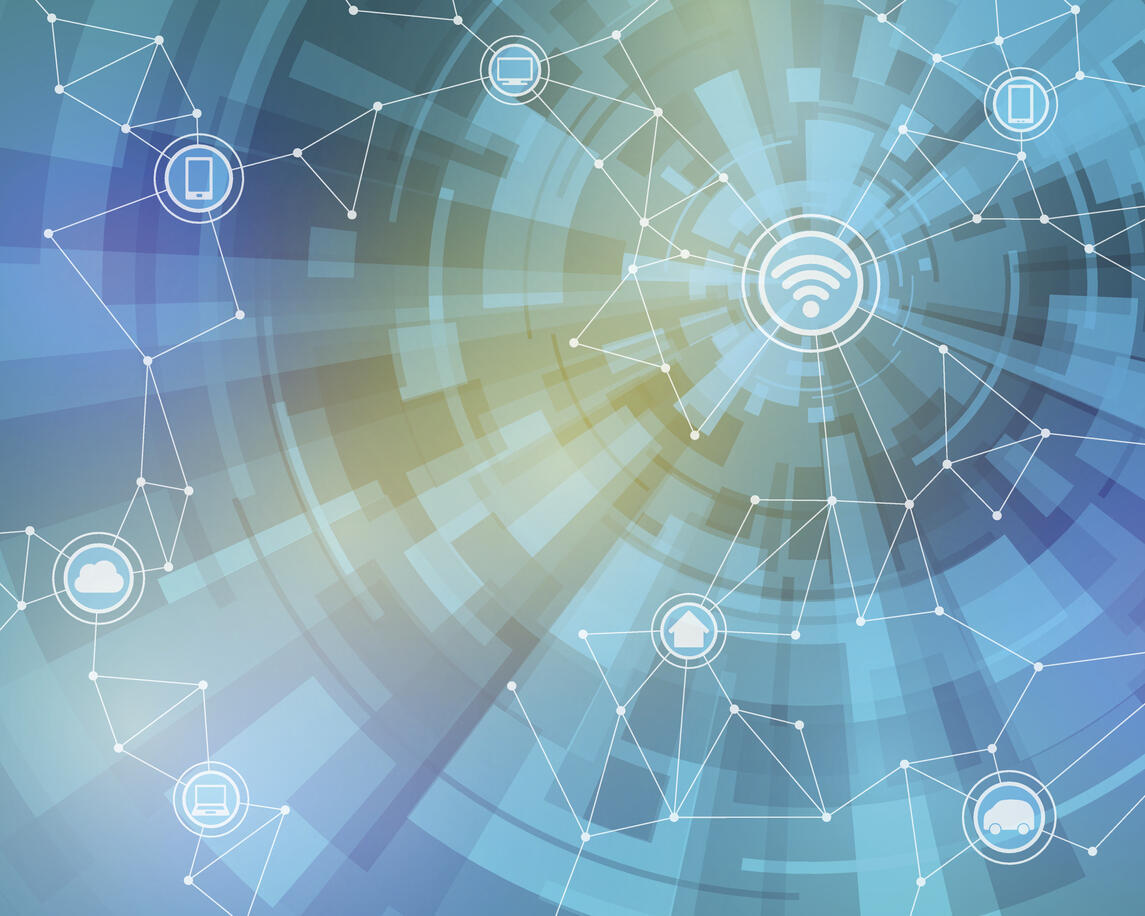



 English (US) ·
English (US) ·